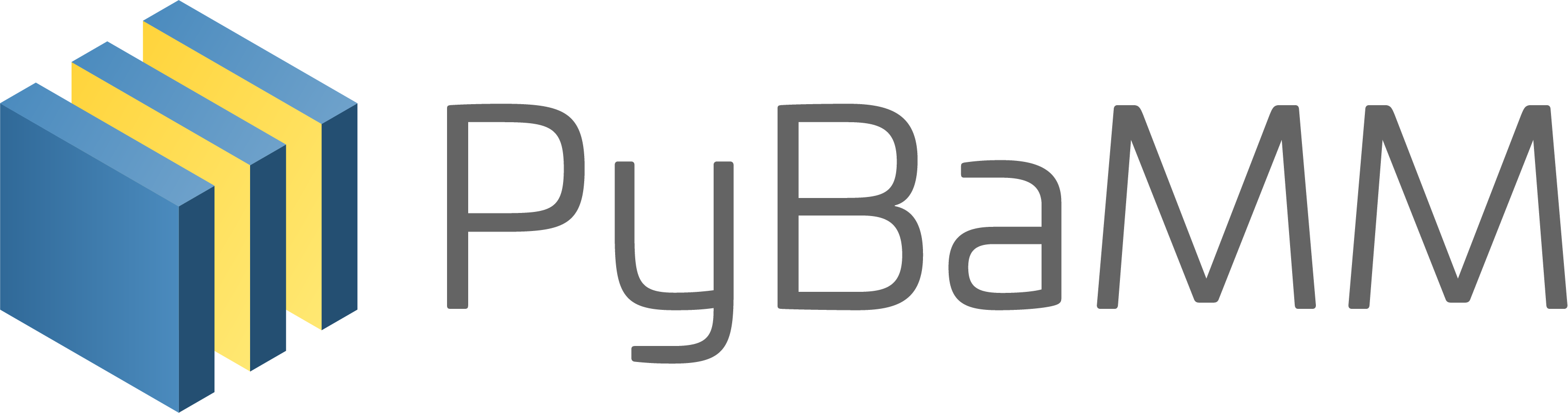Tip
An interactive online version of this notebook is available, which can be
accessed via
Alternatively, you may download this notebook and run it offline.
Tutorial 1 - How to run a model#
Welcome to PyBaMM! In this notebook, we will run your first PyBaMM model in just a few simple lines.
To run through this jupyter notebook simply shift-enter to run the cells. If you are unfamiliar with Jupyter notebooks we recommend checking out this cheat sheet.
We begin by importing the PyBaMM library into this notebook:
[1]:
%pip install "pybamm[plot,cite]" -q # install PyBaMM if it is not installed
import pybamm
Note: you may need to restart the kernel to use updated packages.
We now load the model that we wish to run. For this notebook, we choose the Doyle-Fuller-Newman (DFN) model:
[2]:
model = pybamm.lithium_ion.DFN()
We now use this model to create a PyBaMM Simulation, which is used to process and solve the model:
[3]:
sim = pybamm.Simulation(model)
We can then call ‘solve’ on our simulation object to solve the model, passing the window of time to solve for in seconds (here 1 hour):
[4]:
sim.solve([0, 3600])
[4]:
<pybamm.solvers.solution.Solution at 0x7f2af3787950>
Finally, we can call ‘plot’ to generate a dynamic plot of the key variables:
[5]:
sim.plot()
In this tutorial, we have solved a model with the inbuilt default settings. However, PyBaMM is designed to be highly customisable. Over the course of the getting started tutorials, we will see how various settings can be changed so that the model is appropriate for your situation.
In Tutorial 2 we cover how to simulate and compare different models.
References#
If you write a paper that uses PyBaMM, we would be grateful if you could cite the papers relevant to your code. These will change depending on what models and solvers you use. To find out which papers you should cite, you can run:
[6]:
pybamm.print_citations()
[1] Joel A. E. Andersson, Joris Gillis, Greg Horn, James B. Rawlings, and Moritz Diehl. CasADi – A software framework for nonlinear optimization and optimal control. Mathematical Programming Computation, 11(1):1–36, 2019. doi:10.1007/s12532-018-0139-4.
[2] Marc Doyle, Thomas F. Fuller, and John Newman. Modeling of galvanostatic charge and discharge of the lithium/polymer/insertion cell. Journal of the Electrochemical society, 140(6):1526–1533, 1993. doi:10.1149/1.2221597.
[3] Charles R. Harris, K. Jarrod Millman, Stéfan J. van der Walt, Ralf Gommers, Pauli Virtanen, David Cournapeau, Eric Wieser, Julian Taylor, Sebastian Berg, Nathaniel J. Smith, and others. Array programming with NumPy. Nature, 585(7825):357–362, 2020. doi:10.1038/s41586-020-2649-2.
[4] Scott G. Marquis, Valentin Sulzer, Robert Timms, Colin P. Please, and S. Jon Chapman. An asymptotic derivation of a single particle model with electrolyte. Journal of The Electrochemical Society, 166(15):A3693–A3706, 2019. doi:10.1149/2.0341915jes.
[5] Valentin Sulzer, Scott G. Marquis, Robert Timms, Martin Robinson, and S. Jon Chapman. Python Battery Mathematical Modelling (PyBaMM). ECSarXiv. February, 2020. doi:10.1149/osf.io/67ckj.
Alternatively, you can print the citations in BibTeX format by running
pybamm.print_citations(output_format="bibtex")
In both cases, you can pass the extra argument filename to store the citations into a file.